FAQ: How do I browse and search content?
To browse and search content, you may either:
Watch: How to Browse & Search Content
1. Click on "Browse Content"
-
This button is located in the top navigation of each page in Corada. You can browse by Information Type or Media Type. In the Information Type tab, both the main categories and subcategories are clickable. This takes you to a listing of all current content within that category. The other tab allows you to browse all content by Media Type.
2. Use the search function
-
The search bar is present on each page of Corada. There are 3 main search types when using this function: by keyword or phrase, by section number or a full-text search. Corada defaults to search by both keyword and section numbers. When you begin typing a keyword or section number, the system automatically populates a list of possible content matches. When searching by keywords or phrases, we’ve also programmed in synonyms to ensure content may be found by a wide range of users.
-
Once a keyword, phrase or section number is selected, the system conducts the search. You will notice, the results are delivered in an organized way, by content type. You can click to expand the categories individually or, expand or collapse them all at once. Within the results are Related Keywords that will initiate a new search when clicked.
-
If your search garners no results as a keyword or section number, you are then offered a full text search.
-
If you would like to edit the search criteria or conduct a more advanced search, you can do so by expanding the search options in the Search Bar. You can filter by information type, media type; change your search type, or change the sort order of your results.
3. COMING SOON! Browse by Keyword. This new and exciting feature will allow users to browse an alphabetical list of thousands of keywords and display all content related to the selected keyword.

User Comments/Questions
Add Comment/Question