FAQ: How do I reply to a post in Corada Voices?
To reply to a post in Corada Voices:
1. Click on the title of the post to open it.
2. Click on the blue “REPLY” button.
3. Choose the category that best fits your intended reply, and the correct "New Post" form will open.
4. Complete each field on the form. Required fields are marked with an asterisk (*):
-
Title your post and fill in the Content field, utilizing standard editing tools if needed.
-
For your convenience, any ADA references associated with the original post will automatically be included as ADA references for your reply. However, you may remove these by clicking on the "x" on each tag. Click here for how to add ADA reference(s) relevant to your post. (Why?)
-
For your convenience, any keywords associated with the original post will automatically be included in your reply. However, you may remove these by clicking on the "x" on each tag. Click here for how to add keyword(s) relevant to your post. (Why?)
5. You may chose to post anonymously by clicking on the YES/NO toggle.
6. You may set privacy settings for your post by choosing one of the following from the menu:
-
"Everyone" - general public
-
"Only Me" - for your use only (for example, to make notes to yourself or to save this post as a draft for future edits before publishing)
-
"Only Users with Accessibility Specialist level" - only viewable to those with an Accessibility Specialist subscription
-
"Selected WorkGroup(s)" - this will make your post viewable to only the WorkGroup(s) you select. Click "Add WorkGroup" and select from the list of WorkGroups of which you are a member. Repeat this step as needed to select all the WorkGroups desired.
7. You may also attach images or files by selecting the “Add file” link, near the bottom of the form. Repeat this step as needed to add desired files.
8. When ready, click the blue “Submit” button.
User Comments/Questions
Add Comment/Question