Before an Emergency
Emergency Contacts
Program a list of emergency phone numbers in your device such as your:
Close family, personal assistants, neighbors (See “Out-of-town emergency contacts” http://www.jik.com/disaster-individ.html#Templates) and police, fire, utilities, road maintenance, etc.
ICE contact – (In case of emergency) helps first responders, as well as hospital personnel, to contact the people on your list to get important medical or support information if you are unable to provide it. The phone must be unlocked and working. There are apps that will allow this information to be seen even if your device is locked (See Apps below). ICE complements written health information that may be found in your wallet or on a bracelet, or necklace. Enter emergency contacts in your device address book or contacts under the name "ICE". You can list multiple emergency contacts as "ICE1", "ICE2", etc.
-
Let your ICE contacts know that they are entered into your device and inform them of any of health condition(s) that emergency personnel would need to know such as, disability, allergies, implanted device, medications, etc.
-
Consider also putting critical health information with your ICE entries on your device. See Emergency Health Information: Savvy Health Care Consumer Series, http://www.jik.com/mrp.html
-
Set your device so that your ICE information can be read without having to use your passcode or unlock your device. An internet search which include the name of your device and “how to access emergency information without have to enter a passcode.
Create emergency email and text group lists on your devices that you can quickly use to communicate with family, close friends, neighbors, coworkers.
Alerts
Learn how to enable your device to receive emergency messages. Wireless Emergency Alerts (WEA) are now being received on cell phones across the country. Unlike text alerts you may receive from your city, county or institution, you do not have to sign up to receive WEA messages. They are automatic on many of the newer model mobile phones. Several wireless providers call them wireless emergency alerts (WEA), some refer to them as government alerts, and some localities call it the Personalized Local Alerting Network (PLAN).
If you have an older device ask your cellular provider how to set your mobile device to receive WEA alerts. You can also do an internet search for instructions on how to enable your device. This allows you to receive alerts for your current location, no matter where you are in the United Stated. The messages are sent from then National Weather Service, as well as, state and local alert authorities. The newer smart phones are already set to receive these alerts, you do not have to sign-up to receive WEAs but you may have to enable the feature on your phone. For more WEA information see “Need to Know Information about Wireless Emergency Alerts” at http://www.cacp.gatech.edu/handouts/wea1.pdf, and Apps for Enhancing Wireless Emergency Alerts (WEA) Access at http://cacp.gatech.edu/sites/default/files/docs/appsforenhancingweaaccess2017.pdf
Many local areas also offer emergency alert notifications. You can subscribe to text alert services from local or state governments to receive alerts in the event of a disaster. These can be delivered as text, phone, voicemail or email messages. However you will only receive alerts for the zip code you provide when you sign up for the service. Check your local emergency management agency, city or county website to find out if they provide these types of alerts. Depending on where you live there are different alerts that you can receive, these can include:
-
Extreme weather, and other threatening emergencies in your area
-
Wireless Emergency Alerts (WEA) from the National Weather Service include: tsunami warnings, tornado and flash flood warnings, hurricane, typhoon, dust storm and extreme wind warnings
-
America's Missing: Broadcast Emergency Response (AMBER) alerts are urgent messages issued in serious child-abduction cases.
-
Presidential Alerts during a national emergency
-
Parents should sign up for their school district emergency alert system.
Texting
If you do not text, learn how, if possible. Texting is an important way to communicate when voice lines are down or clogged. Text messages have a better chance of getting through in emergencies, even when the internet, cellular and landline phone networks may be very slow or fail.1 Sending a text message to 911 is becoming an option in many areas. Check to see if or when this will be available in your area. For FCC information on where text-to-911 is available see http://www.fcc.gov/text-to-911
1 The Value of Text Messaging, http://www.resilientus.org/wp-content/uploads/2013/03/Text_Messaging_1248261477.pdf
A person who texts has an 800-to-1 better chance of sending a message to someone in an emergency than using voice communications because a short message such as "imok," for I'm OK, requires 4 bytes using standard text messaging protocols, according to data from Robert Duncan, vice chancellor for research at the University of Missouri.
Documents
Store your important documents such as personal and financial records in a password-protected area in “the Cloud” and/or a secure (password protected) flash drive, and on your computer. A flash drive can be kept on a key ring so it can be accessed from any computer, anytime, anywhere. When you store documents in the Cloud the information can often be accessed from any mobile device. Important documents include:
-
Identification: copies of driver's license/passport (for family members, as well)
-
Personal and property insurance
-
Passwords
-
Banking and credit card information (consider signing up for Direct Deposit and electronic banking through your bank so you can access your accounts payroll funds and make electronic payments regardless of location.)
-
Health information
-
Pet's veterinary medical records and pictures for emergency identification to aid in identification if you are separated.
Apps
Evaluate using apps that make sense for you. Most are free or low cost. Be selective as have [sic] too many on your device can be overwhelming. There are many emergency apps to choose from with different features such as:
-
First aid information
-
Locating nearest Red Cross emergency shelters
-
FEMA information
-
Contact list
-
Weather alerts
-
Contact list apps
There are many “contact list apps” that can be used for your contact list. Features can include:
-
Sending emergency voice, text or email messages to a specific group of people
-
Pressing one button that will call, email or text everyone on your contact list with a prewritten message.
-
Informing you if your emergency messages were successfully delivered.
-
Allowing “Follow Me” features in which you select contacts who can track your location in real-time when you are worried for your safety.
-
Using an “I’m Safe” button to let your contacts know when you have safely arrived at your destination or that you are ok.
-
Pressing an SOS button to send a panic alert containing a link to your GPS location. This alert goes to your pre-selected emergency contacts via text message and email, and if you chose also be posted to Facebook & Twitter.
-
Using new sensor technologies becoming available that for example can help detect falls or injuries and call for help without you needing to do anything.
Help for people who experience speaking, seeing, hearing, understanding, remembering and reading limitations, features can include.
-
Language translation (often customizable)
-
Text to speech
-
Speech to speech
-
Use of symbols of photos for communicating, often customized
Power Back-Up Charging Options
Get a power back-up system that will work for you. There are growing options for back-up battery chargers for devices such as: extra batteries, solar-power or hand crank charger, 9-Volt battery charger, and car chargers. You probably should have more than one charging option. You will need access to a charger for your device(s) no matter where you happen to be.
Bookmarks
Bookmark emergency resource mobile sites so you can quickly access them. These may include:
-
Your local emergency management agency
-
National Weather Service: www.weather.gov
-
American Red Cross Safe and Well: www.redcross.org/safeandwell
-
Center for Diseases Control: https://www.cdc.gov/
-
American Red Cross: www.redcross.org/mobile
-
FEMA www.fema.gov
-
National Hurricane Center: www.nhc.noaa.gov/mobile
“No Service” Backup Plans
Planning should include what to do during “no connection" times. Keep a standard phone (not a cordless phone) in your home because it will work if you lose power.
Keep a prepaid phone card to use during or after a disaster.
Keep paper copies of contact lists, maps, and, personal and property insurance policy numbers, identification: driver's license/passport (for family members, as well), banking and credit card information.
Many people use their mobile devices as our only address book. It is important to store important contacts in a separate location and have a plan for accessing your contacts when your mobile device does not work.
Skill Drills and Updates
Conduct personal skill drills periodically (recommend no less than twice a year) to refresh your skills for methods you don’t often use, such as using e-mail, text, apps, Skype or Face time, sending photos and videos, and communicating using your social media channels (Facebook, Twitter, Google+, etc.).
Update your apps and operating systems often to insure they will work when you need them.
Update your emergency contacts, email and text group lists
Test backup power options
User Comments/Questions
Add Comment/Question