Access to Printed or Visual Materials
Using information from the registration form, the preferred alternate format materials may be sent to participants ahead of time or provided as part of the registration process at the beginning of the meeting.
Printed materials distributed and used during meetings, including materials used by exhibitors, that have not been converted to alternate formats need to be either read aloud to the whole group or read to individuals who request assistance.
When a meeting includes people who do not pre-register, materials in alternate formats should be available. When many people register the day of the meeting, it becomes difficult to anticipate participants’ needs. If materials have been converted into alternate formats for people who have pre-registered, then make sure extras are also available in each format. If there were no requests for alternate formats, materials should at least be available in large print and as electronic files, which can be made available on USB drives or CDs. These are formats that many people with visual, learning, and cognitive disabilities can use.
Formatting Printed Material
To maximize legibility of printed materials, use:
-
A san-serif font, such as Arial or Helvetica
-
Narrow text columns rather than wide ones, and right margins that are ragged, not justified
-
One-and-one-half or double spacing between lines
-
Spacing between letters that is not too tight or too loose
-
Lower case letters with initial capitals rather than all capitals
-
Black lettering on white, non-shiny paper
Producing Printed Material in Large Print
Many people with visual disabilities have some sight and can read large print. Large print material can be produced by using a photo copier or a computer where an 18-point type size or larger can be selected. Here are some tips for producing large print documents:
-
The best contrast with the least glare is bold type on yellow paper (white paper can produce too much glare)
-
If white paper needs to be used, use an off-white paper that will still give good contrast while producing less glare than white
-
-
The paper should not be larger than standard 8 1/2" X 11"
-
Use one inch margins
-
Lines of text should be no longer than six inches (anything longer than six inches will not track well for people who use magnifiers)
-
Text should begin at the left margin (centered text is harder to read)
-
Use right margins that are ragged, not justified (right-justified margins can create awkward spacing between words, making lines of text difficult to track)
-
Use dot leaders for tables of contents
-
Use a strong, simple font, and avoid fine or "fancy" fonts
-
Use normal spacing between characters (compressed fonts and italics are difficult to read)
-
Use one-and-one-fourth to double spacing between lines
-
The minimum font size should be 18 point

Brailling Printed Materials
To locate a resource to transcribe printed materials into hardcopy Braille, call local organizations that serve people who are blind or have low vision, independent living centers, or state vocational rehabilitation agencies. Most states also have at least one library for people who are blind, which should be able to suggest organizations that can format and emboss Braille.
There is a significant variation in price and quality for producing materials in Braille, depending on turnaround time and the capacity of the providing organization. Most Braille production operations accept source material in electronic format (email attachment) or work from a computer disk. Brailling from printed material is uncommon.
Using Audio Recording
Audio recording is another alternative to printed material. Some people with learning and cognitive disabilities can only use audio recordings. Such audio recordings can be made available on a USB drive or audio CD.
Tips for Recording Audio Materials
-
The reader should have a clear crisp reading voice and read at a moderate speed.
-
Recording should be done in a recording studio or room where there is no background noise.
-
At the beginning of the recording identify the reader, e.g. "This document is being read by Darrell Jones."
-
At appropriate stages of the recording, identify the document, section and/or the page number, e.g. "Guide to Barrier-Free Meetings, chapter 1." To the greatest extent possible, the recording should be done in a way that will allow the reader to easily locate individual chapters, sections, pages, etc., without having to listen to other parts.
Electronic File(s) As An Alternate Format
A growing number of people who are blind or have low vision prefer to receive materials in electronic format (on computer disk, USB drive, or by email). Some people listen to the material using voice output hardware and software on their personal computers or mobile devices. Others read the documents on their device screens by using hardware or software that simply enlarges the display. Still others convert the electronic information into Braille through the use of refreshable Braille display devices. These devices can be connected to a computer, and as the user moves the cursor through the electronic text, the display device raises and lowers pins in various combinations to create Braille characters, which the user can then read by touch.
All electronic materials should be produced in accessible mainstream file formats such as MS Word, HTML, or PDF so that the content can be readily accessed. Important note: Not all PDF files are accessible, especially those created via copying or scanning a printed page into a PDF format.
The National Center on Disability and Access to Education (NCDAE) website provides helpful "cheatsheets" for creating accessible documents in various file formats.
Ensuring Online Files and Documents are Accessible
Eliminating barriers in information technology is addressed by the ADA. Documents and online content should be accessible and optimized for screen readers and other assistive technologies used by people who are blind or have low vision, as well as people with other types of disabilities. The following sites and tools can help you create and maintain accessible web-based material:
-
The American Council of the Blind’s publication, A Guide to Making Documents Accessible to People Who Are Blind or Visually Impaired, is available on their website.
-
Microsoft Office offers an online tipsheet, Ten Tips for Accessible Documents, which provides recommendations on text colors, size, and more.
-
Documents and content created for the Internet should meet the most up-to-date Web Content Accessibility Guidelines (WCAG). Guidelines are maintained by the Web Accessibility Initiative (WAI), part of the World Wide Web Consortium (W3C). WAI is an international community of member organizations, staff, and individuals who work to promote accessibility, and issues guidance and technical tools to help improve accessibility online. The National Federation of the Blind recommends that level "AA" of the most current WCAG be followed.
-
The Berman Accessibility Ribbon is an add-on to Microsoft Word for Windows (versions 2010, 2013, and 2016) that is available free for download (though a donation is suggested). The tool will help you create documents that are accessible for everyone and that comply with WAI's WCAG 2.0 criteria (the current version of the criteria).
-
Braille Works also provides tools for remediation of older documents.
On-Site Readers
Sometimes, in spite of great planning, there is last-minute material that does not get converted into alternate formats. If this happens, designate people to serve as on-site readers. This is a stop-gap measure which may work when the meeting is short and there is not a large volume of material to be read.
On-site readers can also help participants complete evaluation forms in real-time, by serving as reader-scribes for individuals who are blind or have low vision. Specific skills are needed to be an on-site reader: ability to read material well, a good clear voice, and, ideally, knowledge of the language and vocabulary used in the documents.
Formats for Announcements and Messages
Use multiple methods and formats to communicate any changes in schedules, room assignments, presenters, etc. Email, text message, social media channels, telephone-accessed schedule announcements, voicemail, hotel meeting area video text, sleeping room video text via television, written postings in a designated area, and verbal announcements during general sessions are all methods that can be used to notify participants of changes.
Orienting Attendees to the Meeting Space
To help orient attendees with vision disabilities to the meeting location, it may be useful to provide some descriptive information. This may include “big picture” information – the layout of the facility and surrounding area, including landmarks and their relation to each other, for example – or information on a smaller scale, such as the location of the coffee pot, telephone, toiletry products, and thermostat in a hotel sleeping room.
It may also help to include specific directions for getting to and from one area of the meeting place to another. In a hotel, for instance, it can be very helpful to provide directions from the lobby, elevators, stairs, or other common “starting points” to specific meeting rooms, restaurants, or other spaces.

User Comments/Questions
Add Comment/Question